Windows media streaming over LAN with high bit rate
Quick info about the technology that makes it possible.
- Windows 10 has a preinstalled DLNA server which lets user stream local media library to another dlna supported device directly over common wifi network.
- DLNA stands for Digital Living Network Alliance and in simple terms it is a set of standards that makes it easy to set up a device to stream videos , photos , music with other devices on the same network.
You can study DLNA in much more detail from Wikipedia. lets now turn our Windows 10 computer into a dlna server. i have attached the snapshots from my system that shows you the whole process.
- Open Control panel and navigate to Network and internet > Network and sharing center > Media streaming options and turn on media streaming if not by clicking on the button as shown in image.
- After step 1 , name you media library and it must be unique because it will be visible to other devices on the network to access digital content.
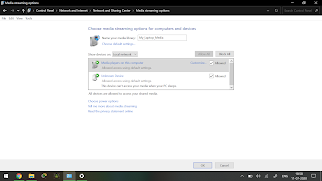
- After step 2, your windows 10 computer has started dlna server and ready to stream content. Now its time to check by using a media player on another device like VLC, Ace stream , etc.
- As you can see in the above image , my smart phone has Ace stream media player app which has detected Local network dlna server and accessed its media library which contains videos , photos , music.
The most common problem/bug/issue you will face after starting the media streaming is not finding your media libraries listed on vlc/ace stream media players and the player searches indefinitely for it in local network.
The player will not find it until you apply this quick fix.
- Head over to services panel in windows by hitting Win+R and typing services.msc
- A tab will open which will present you with all the services present on your system
- Find Windows media player network sharing service located at the end of menu
- Restart the service
- After few seconds , your Media player library will be visible and you can access it and stream content
Apart from this, there is one more thing i would like to mention is that if you have a Video which has very high bit rate like 10,000 - 50,000 kbps then you will experience buffer/lag in streaming it but don't worry the videos with very high bit rate is very rare shot on high end flagship smartphones and cameras.
Your suggestions will help me to write better





Comments
Post a Comment